How to connect Airgle App?
Download Airgle App
AG300 control panel

AG600 - AG900 control panel


1. Preparation
-
Download Airgle Mobile App and register an account:
-
iOS: Download App
-
Android: Download App
-
-
Activate the bluetooth function of the phone.
-
Place the Airgle device near the WIFI network.
-
Connect the phone to the WIFI network.
-
You need to connect to the following WIFI standards:
-
Single band 2.4GHz
-
Dual band 2.4/5GHz
-
-
The Airgle App does not support the following WIFI standard:
-
Single band 5GHz
-
-
2. Confirm that the 'WIFI symbol' appears on the screen
-
The 'WIFI symbol' appears on the screen and blinking
-
It means the Airgle device is ready to be connected to the mobile app.
-
The "WIFI symbol" will disappear after blinking for 3 minutes, so the connection process needs to be completed before it disappears.
-
The "WIFI symbol" has two modes: "fast blinking" and "slow blinking." Users should choose the connection method based on the WIFI standard of their home router:
-
Single band 2.4GHz: Both "fast blinking" and "slow blinking" can be used for connection. Please proceed to Step 3a.
-
Dual band 2.4/5GHz: Only "slow blinking" can be used for connection. Please proceed to Step 3b.
-
-
-
The 'WIFI symbol' does not appear on the screen or disappears
-
Please proceed to Step 3c and follow the instructions to make the 'WIFI symbol' appear.
-
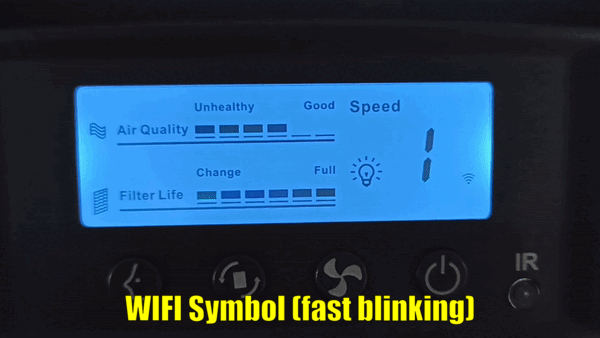
3a. If your router's WIFI is 2.4GHz
-
You can use either "WIFI fast blinking" or "WIFI slow blinking" for connection.
-
It is recommended to first try the "WIFI fast blinking" as it is a simpler process. If unsuccessful, you can try the "WIFI slow blinking" method.
-
WIFI fast blinking connection (Step 3a image):
-
Once the screen displays the fast blinking symbol, proceed to Step 4a.
-
-
WIFI slow blinking connection (Step 3b image):
-
Once the screen displays the slow blinking symbol, proceed to Step 4b.
-
-
How to switch between WIFI fast blinking and slow blinking symbols?
-
Please refer to Step 3d.
-
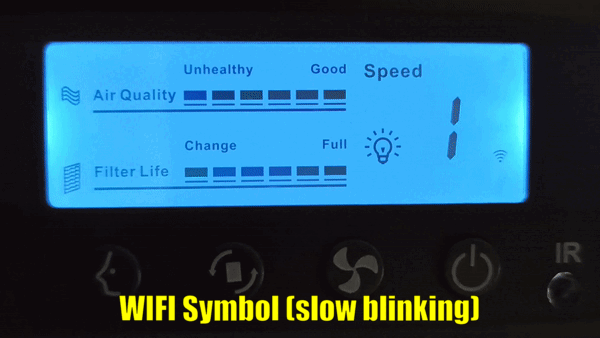
3b. If your router's WIFI is 2.4/5GHz
-
You can only use the "WIFI slow blinking" mode for connection.
-
Confirm that the screen displays the WIFI slow blinking symbol (Step 3b image), and then proceed to Step 4b.
-
If the screen displays the WIFI fast blinking symbol (Step 3a image), please proceed to Step 3d to switch to the slow blinking symbol.

3c. If the screen does not display the WIFI blinking symbol
-
Unplug the power cord to completely power off the machine.
-
Plug the power cord after 10 seconds.
-
When you turn on the Airgle device, the WIFI symbol will appear after 3 seconds.
-
If the WIFI symbol does not appear, press and hold the reset button until you hear a "beep" sound, and then release it. The WIFI symbol will appear after 3 seconds.

3d. How to switch between WIFI fast blinking and slow blinking symbols?
-
To switch the WIFI blinking symbol, simply press and hold the reset button until the other symbol appears, and then release it.

4a. Connect method (1) : Add manually (EZ mode)
At Airgle device
-
Confirm that the device's screen displays the "WIFI fast blinking" symbol.
At Airgle App
-
Click on the "+" button in the top right corner to add a device.
-
Select the Airgle model under"Add Manually".
-
Follow the steps to enter the WIFI name and password.
-
In the top right corner, select "EZ Mode" (as shown as above image).
-
Click on "Finish network configuration" and then press "Next".
-
The mobile app will automatically pair with the Airgle (the connection will be completed in 1 - 2 minutes)

4b. Connect method (2) : Add manually (AP mode)
At Airgle device
-
Confirm that the device's screen displays the "WIFI slow blinking" symbol.
At Airgle App
-
Click on the "+" button in the top right corner to add a device.
-
Select the Airgle model under"Add Manually".
-
Follow the steps to enter the WIFI name and password.
-
In the top right corner, select "AP Mode" (as shown as above image).
-
Click on "Finish network configuration" and then press "Next".
-
Connect your smartphone to the Airgle device by searching for the network name "SmartLife-XXXX" in the WIFI network settings of your phone, and then connect to it.
-
The mobile app will automatically pair with the Airgle (the connection will be completed in 1 - 2 minutes)

5. Connected successfully
When the Airgle is successfully connected, the WIFI icon will stop flashing and change to the shape (as shown above image).
Function setup

.png)
